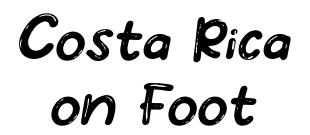How to Play Art of Fury or Ikemen Go Online with Rollback

I’ve been away from Ikemen Go for a while to the point I did not realize the Rollback Netcode beta is now fully integrated with the nightly build.
This nightly build is updated often, and it is up to date with every new fix and feature made by the devs.
After a few tests, reporting here and there, and more fixes from the kind guys in the Ikemen Discord forum, it seems that rollback is now very stable and playable in Ikemen Go.
If you want to download Art of Fury with Rollback netcode, click HERE. Latest nightly build of Ikemen Go is HERE.
To celebrate this, I updated my Ikemen Go port of Art of Fury to this new build, adding, in the process, a couple of things for the Training Mode.
This tutorial will be useful for those who want to play this game or any Ikemen Go game or personal build.
Getting around closed ports
Yeah, closed ports are still a thing, Internet providers, firewalls, antivirus, all of them are obsessed with closing the ports Ikemen Go use to connect one PC to another.
We have the option to enter a virtual private network that allows every computer connected to this network to act as if they were physically present in the same room, connected to the same router. This VPN will assign us new Ips, the ones we will use in Ikemen Go network menu.
Many use Hamachi, but in my case I can only teach you how to use Zerotier. Zerotier allows you to create an free account where you can setup a free VPN up to 10 users.
With a server like this, you do not need to be online to allow other friends and users to connect each other in your absense.
Before continuing, just a reminder, I am not being sponsored by these guys of Zero Tier or anyone else. LOL.
Setting up Zerotier VPN
First, sign up for a new account if you do not have one.
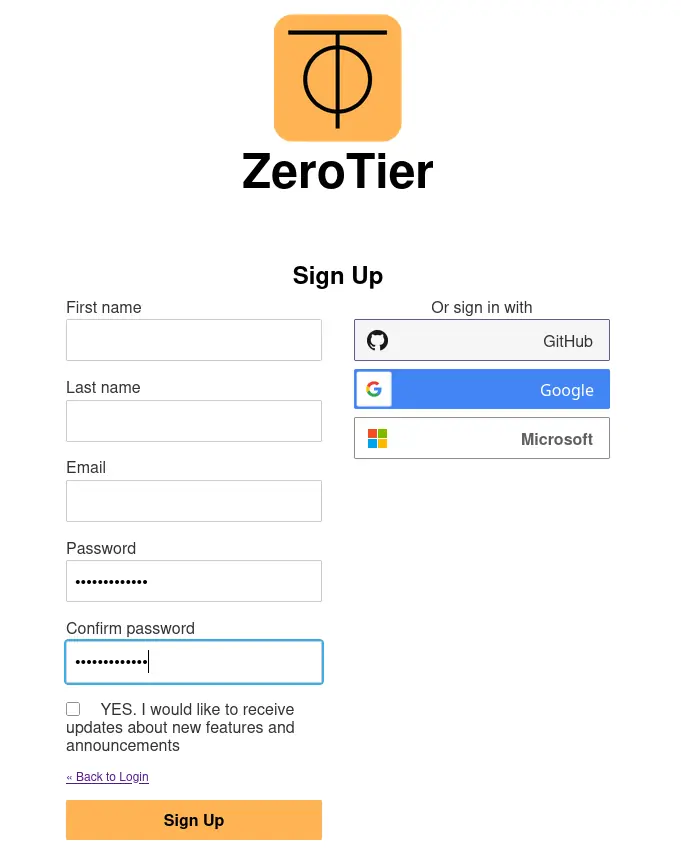
This part is something one should not be explaining. You sign up using a valid email, accept their agreement(like you have any other option), set your password and validate the account using the message they send to your email inbox.
The verification e-mail link is going to take you to create your first “organization” then select the personal plan. PLEASE, do not click of “free trial” stuff. Keep it in the “Personal” plan, this is for you and your friends.

You’ll be taken to your “first network” configuration panel.
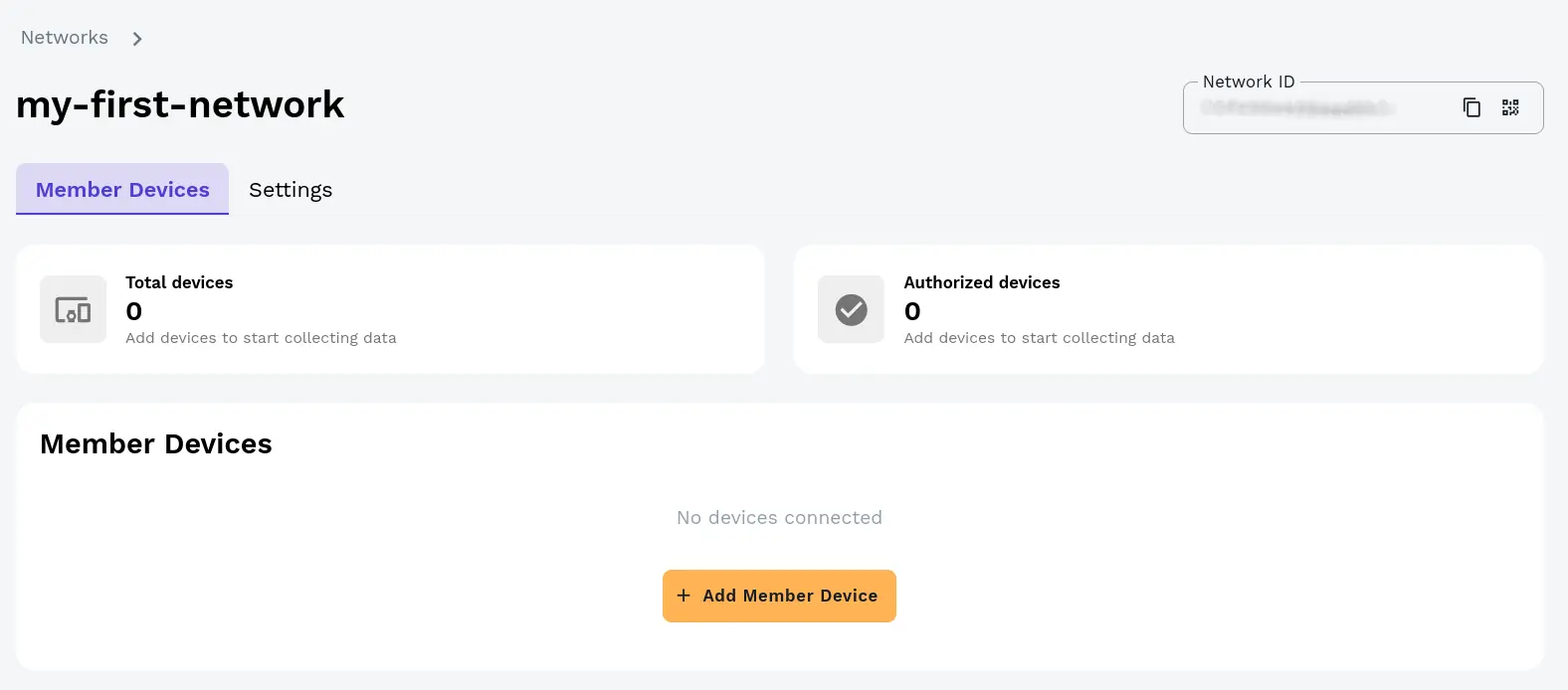
Put attention to this NETWORK ID number. We are going to let the Zerotier panel for a moment.
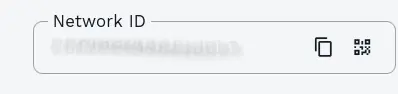
Setting up the client in your PC
It is time to connect our PC to this Network we just created. Time to download the client.
Choose the right client for you. Install then start the application. Remember the Network ID number? Copy it from your Network Control Panel.
In Windows, the app will start minimized in the taskbar, look for the yellow icon near the clock and use the option Join to Network. Paste the number then press OK or Join button.
In Linux install the app using the instructions in the ZeroTier download page and in the Terminal use the command ` sudo zerotier join XXXXX ` where XXXXX is the Network ID Number.
If you do not like CLI interfaces, I recommend this app https://github.com/tralph3/ZeroTier-GUI which gives Zerotier a GUI interface, easier to use. Execute it as SUDO using the command sudo zerotier-gui in the Terminal after installing.
Almost there, authorizing users and getting the IP
As you can see in the image below, despite the client told you have joined the network, an authorization is still needed. This is a nice double check security to avoid unwanted guests.Go back to your Zero Tier Network control panel and click the “Authorize” button.
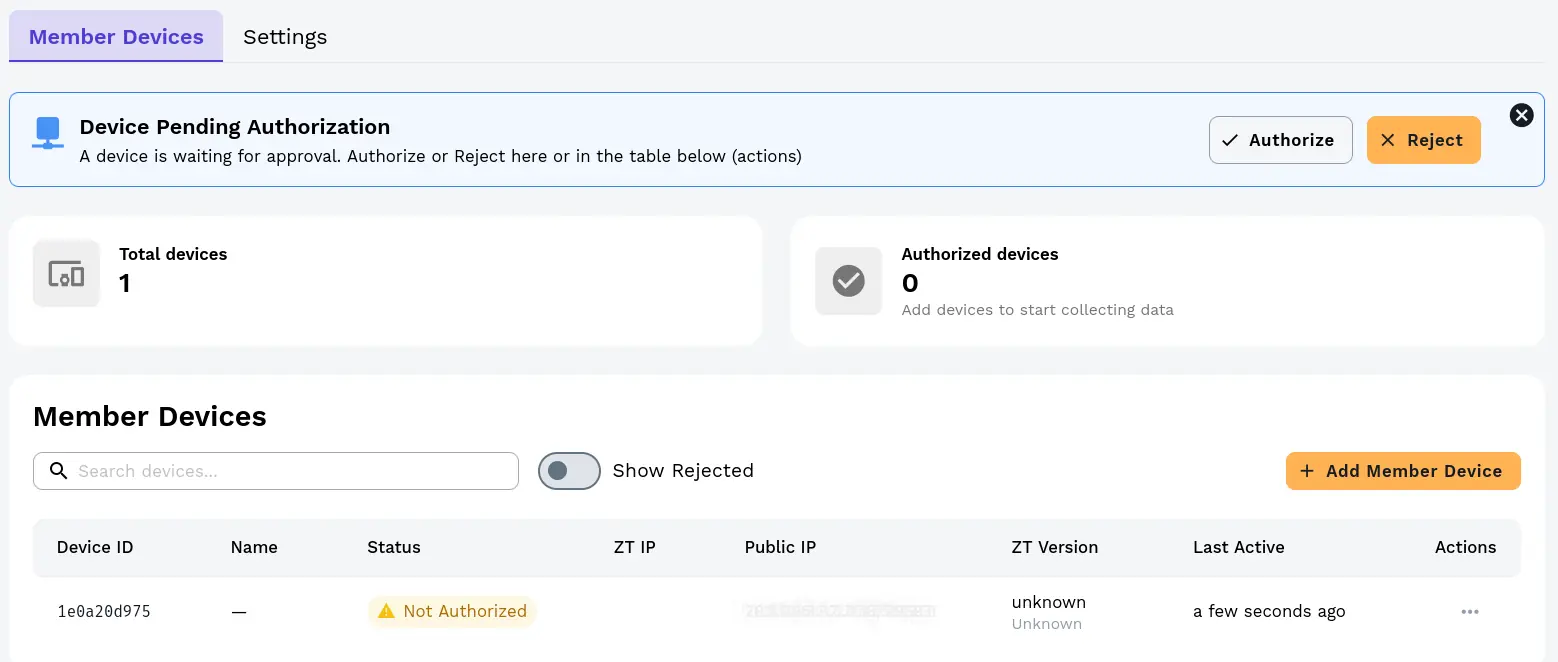
Once the client is authorized, an internal IP is assigned to this client. Put attention to this ZT IP as is the one we are using to connect with others. Add another client, from another PC in your network if you want to test deeper, or guide your friend. Once you have two PCs connected we are ready to go.
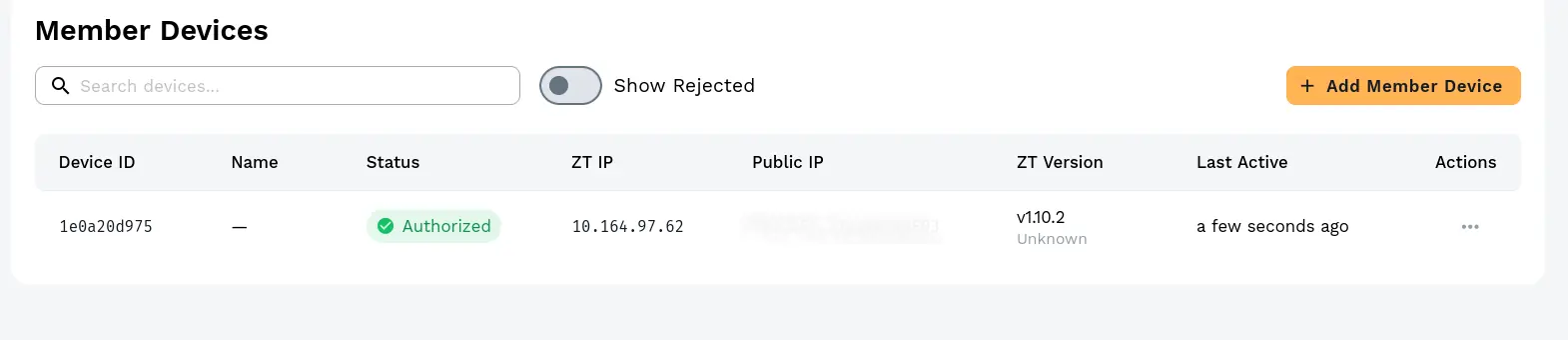
Ikemen Go Online
Rollback Netcode is turned off by default. If you recently downloaded a fresh version of the nightly build of Ikemen go, turn it on by going to your save/config.ini and open it with a text editor. Locate [Netplay] section, the RollbackNetcode option from 0 to 1. Save and restart the Engine.
Open Art Of Fury or your favorite persona build of Ikemen Go, and once in the main menu go to the Network option. You will be received by two options: Host or Join.
Lets say your friend (who is already connected to the Zerotier VPN you created before) is Hosting. Your gaming partner will receive a message saying “Waiting for player 2… 7500”. You will select the option “Join” then two more options appears: New Address or LocalHost. Let’s continue with the option New Address.
First, you’ll be asked to put a Name, that serves as a way to identify the connection in the future, press any button on your control or enter in your keyboard once you are done.
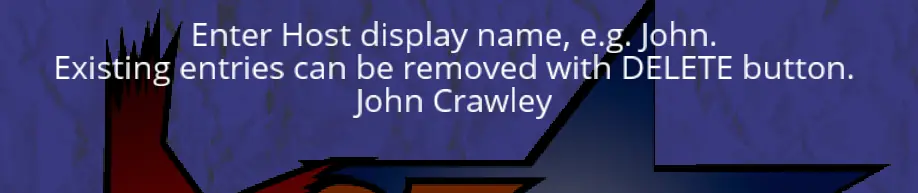
Next screen, Ikemen Go will ask for an IP number. Guess what is that number? The ZT IP that the ZeroTier VPN assigned to your friend PC. Put that IP including the dots and press Enter.
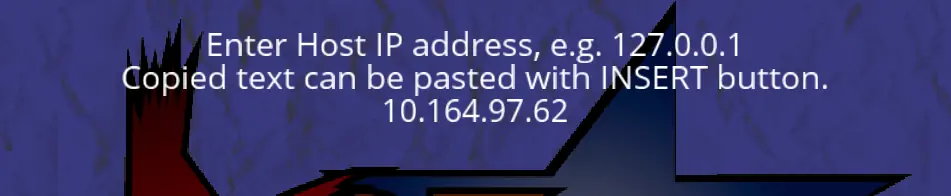
You’ll be redirected to the “Join Menu” and the “Name” you typed just a few seconds ago should be there as an option. Select it to start the netplay.
This is kind of tricky the first time, but settings are saved after you close the game, so the next time it will be way easier.
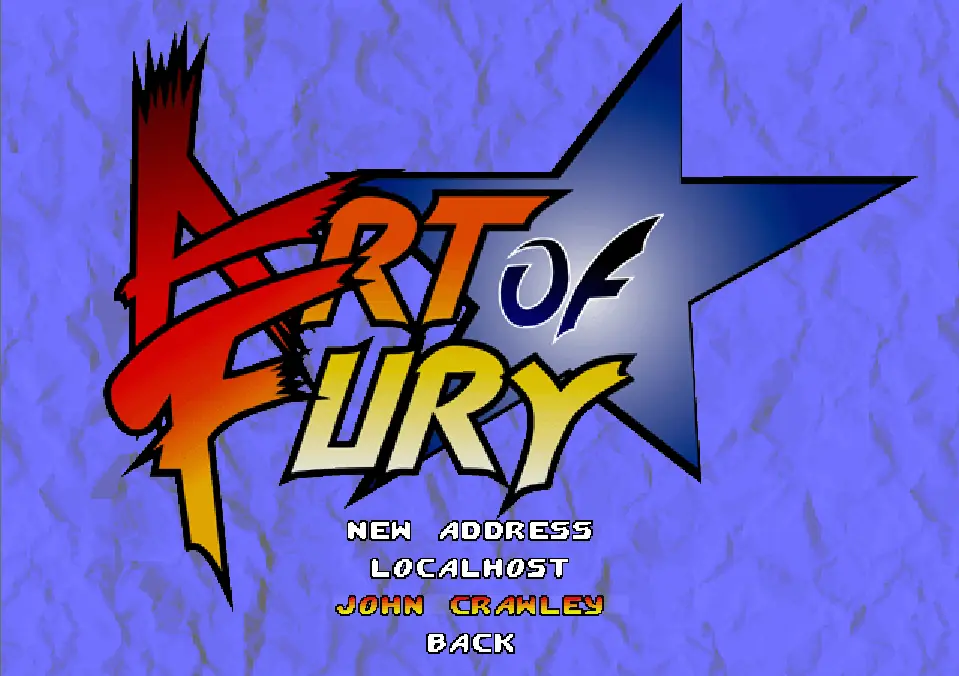
Known problems
Ikemen Go rollback net play is not yet perfect and maybe it will never be. But one thing is sure, is evolving.
The best thing is to avoid certain situations that could cause a de-synchronization , for example.
– Do not use any kind of random select yet, not on stages or characters. Personally I have seen how my opponent characters and stages are different than mine in the same connection. In Art of Fury, random stage is disabled. It will take you always to Ryo’s stage.
– Avoid HUGE builds with more than 500 characters. Also, characters with many helpers can be a real hassle.
If your PC opponent can’t handle the load of such characters or build, you will desync for sure. Cheat characters like Rare Akuma… why do you want to play with that thing online anyways?
– Be sure your game is running at 60FPS. If not… maybe it is time for a new PC or ditch your awful Windows installation for a much better Linux one.
– Poor connections, wifi players… even commercial games struggle with these.
– Stages with attached chars. I have seen still some issues with those. Still, huge improvements on this matter since the first rollback release.
– Do not cheat. Do not change any code inside the characters, stages, screenpack, etc. Your gaming partner must update his build too with the changes you made. Both must have the same build, line by line. Stuff you can change is button configuration, video and sound options. Everything else has to be the same.